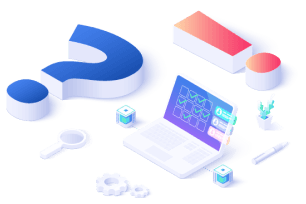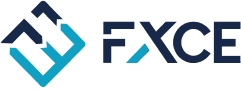Introduce
GIGA_LBVB_ACAD_Virtual, configured on FXCE Giga by member solovely (Telegram: @anh219) of the FXCE - EA community, combines LBVB and the Virtual Order feature.
This combination counts the number of virtual orders before entering real orders. The purpose of using Virtual Order is to minimize risks due to large price fluctuations (limiting buying at the top/selling at the bottom) and to reduce the number of incorrect DCA orders.
GIGA_LBVB_ACAD_Virtual won first prize in the Modify LBVB AUDCAD contest, received a funding account of $33000 and invested $300,000.You can track the trading results on the FXCE Social Trading Platform here.
Learn Virtual Order
What is Virtual Order?
A Virtual Order is the price that the EA records when the price meets all order entry conditions in the Entry tab. Instead of immediately placing a real order (Market Order), the EA only records the order's price as soon as the conditions are met without executing the order.
In other words, Giga allows traders to configure virtual order recording before entering real orders.
With the Giga virtual command, the following components are recorded:
-
Buy/Sell virtual order price
-
Virtual command order
-
Stop loss price - SL
-
Profit taking price - City
-
Corresponding order volume.
Learn more about Virtual Order: https://ea.fxce.com/post/cach-cau-hinh-dem-lenh-ao-virtual-order_638856c456a5ec0001adead6
Virtual Order trong GIGA_LBVB_ACAD_Virtual
The virtual order system operates continuously 24/5:
-
When the price moves in the opposite direction, it continues to move 2 more price steps (each step is 88 points with a lot size coefficient of 1.5). If the market moves in the right direction, the virtual order executes a fixed TP of 222 points.
-
If, after the system performs DCA for a complete series of 2 virtual orders and the price continues to move unfavorably, Giga will enter a real order (meaning the first real order will be executed upon the occurrence of a 3rd virtual order).
Trading method of GIGA_LBVB_ACAD_Virtual
Strategy
Buying Conditions
-
Total Buy orders = 0
Selling Conditions
-
Total Sell orders = 0
Risk management
First command
-
Fixed volume: 0.09 lots
-
Take Profit: 222 points
DCA Strategy
-
DCA up to 8 steps with step points of 239.
-
DCA lot sizes according to Multiplier Defined Lotsizes: 0.09; 0.09; 0.18; 0.18; 0.36; 0.36; 0.68; 0.68 lot.
-
Chain TP according to a fixed points value: 222 points.
-
Max Risk: 10% automatically closes all signals and stops working.
Backtest results
EA backtested under the following conditions:
-
Time Frame: M1
-
Backtest time: 17/01/2021 - 05/08/2023
-
Symbol: AUDCAD
-
Balance: $33.000.000
Set up Backtest

Backtest results of GIGA_LBVB_ACAD_Virtual
We will evaluate the backtest results based on 4 criteria:
-
Drawdown recovery period = EDD * Months of Backtest / Total Net Profit
-
History Quality ≥ 99%
-
Profit Factor ≥ 1,5
-
Equity Drawdown ≤ 15%
|
Drawdown recovery period |
Compare |
Number of months |
Criteria |
|
3.131 |
< |
6 |
Good |
|
History Quality |
Compare |
Required level |
Criteria |
|
100% |
> |
99% |
Meet |
|
Profit Factor |
Compare |
Request |
Criteria |
|
3.71 |
> |
1.5 |
Meet |
|
Equity Drawdown |
Compare |
15% |
Criteria |
|
5.52 |
< |
15% |
Meet |
See more about Backtest evaluation instructions: https://ea.fxce.com/post/huong-dan-danh-gia-ket-qua-backtest_636a2d4e56a5ec0001ade8e3
Configuration instructions on FXCE Giga
You can follow these steps to configure and customize the EA as desired.
Set up the Entry tab
Buy order
Sell order
Set up the Volume tab
Set up the Settings tab
Set up the Action - DCA tab
-
Terms of use
-
Use on the MT5 FXCE platform
-
This Indicator/EA is provided for free.
-
All trading and exchange activities in any form are not allowed.
-
FXCE not responsible If money is lost during use.
-
===========================================
Download the EA config here.
===========================================
How to use EA configuration files
-
Detailed instructions on how to use EA from EA Giga library can be found here.
-
Copy the “.config” file into the folder where the FXCE Giga config file is saved.
-
To access the folder where the config file is saved, go to FXCE Giga and select the File > Open Data Folder menu.
After loading the config file into FXCE Giga, users can perform backtest or forward test.