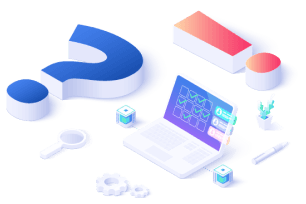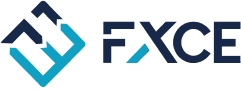Tab Ex.Signal (abbreviation from Extra Signal). Additional conditions table, used in conjunction with other functions in Giga. This is the place to set algorithmic order entry conditions from functions other than the tab Entry. With FXCE Giga version 4 onwards, instead of having to use conditions OR in tabs Entry to set general conditions in tab Entry then you set these conditions in Extra Signal will be obviously simpler.
Similar to tabs Entry, tab Ex.Signal, this's also has 2 main parts: Buy and Sell, each section is a table of conditions for users to define conditions for Buy and Sell orders.
Also tab Ex.Signal there are more items Apply For, here is a list of other functions combined with the additional condition table (Extra Signal). List of Apply For includes the following components:
-
Step FOMO: Apply Extra Signal to the Step calculation function of the FOMO action.
-
Step DCA: Apply Extra Signal to the Step calculation function of DCA action.
-
Step FOCA-Fomo: Apply Extra Signal to the Step calculation function of the FOCA-Fomo action.
-
Step FOCA-Dca: Apply Extra Signal to the Step calculation function of action FOCA-Dca.
-
Step Grid I/E Signals: Apply Extra Signal to the Step calculation function of the Grid I/E Signals action.
-
Step Recover Hedge: Apply Extra Signal to the Step calculation function of the Recovery Hedge action.
-
Step Virtual Order: Apply Extra Signal to the Step calculation function of the 2nd virtual command onwards.
-
Reset Virtual Order: Apply Extra Signal to cancel all virtual orders.
-
Trailing Stop: Apply Extra Signal to the SL shift function according to the signal returned from the Ex.Signal tab.
-
Breakeven: Apply Extra Signal to the function of moving the SL to the breakeven point according to the Extra Signal signal.
-
Cancel Pending Orders: Apply Extra Signal to cancel all pending orders.
Attention:
-
Tab Ex.Signal only checked when there is a command (command is entered from tab Entry) and applied in combination with other functions. Special left side of the Buy/Sell condition table has no items Entry Type.
-
Additional conditions (Extra Signal) must be combined with other functions in Giga through the function list Apply For.
For example: The first Buy order when the candle has just closed is a bullish candle, and will be followed by a DCA Buy order when the price drops at least 50 points from the first order and a bullish candle appears with a body at least 35 pips long. Follow these steps:
-
Tab Entry - BUY
-
Tab Ex.Sginal - BUY, select Apply For is Step DCA
-
Tab Action - Multiple - DCA - Step Size --> Step Mode is Extra Signal, Min Step Point is 50.
Details condition setting table here.