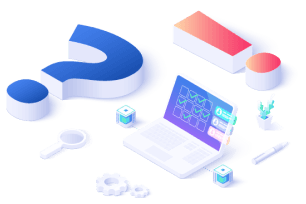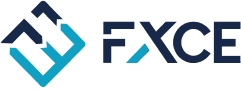This section is used to set up the Backtest function of many EAs on many different Symbols and Timeframes.
FXCE Giga version 4.0 or later supports the function of backtesting multiple EAs simultaneously with a simple setup method. Just declare the names of the EA configurations needed for backtesting in the list table below the 'Backtest Multiple EAs' section of the Settings tab.
The following two types of config can be distinguished:
-
Main Config: These are configurations outside the settings for orders within the Entry, Volume, and Action tabs. This config also records basic information (config name, Symbol, and Timeframe for backtesting) of the subordinate configurations in the 'Backtest Multiple EAs' section of the Settings tab.
-
Sub Config: These configurations are declared in the 'Backtest Multiple EAs' section of the main config.
This setup section has the following parameters:
-
Backtest All FX Symbols: When selecting this tick option, Giga will automatically add all Symbols available in the Market Watch to the list of EAs for backtesting below (applying the EA configuration from the main config to all symbols with the current timeframe).
-
The Backtest Multiple EA list is used to declare sub-configurations, comprising 3 main columns of information:
-
EA Config Name: EA name to be backtest
-
Symbol: product name of currency pair/metal to be backtest
-
Timeframe: backtest on any time frame.
Backtest Multiple EAs only declare in the main config, the secondary configs are left blank.
The number of sub-configurations for backtesting declared in the Settings > Backtest Multiple EAs section is unlimited; you can enter any, without a limit on the number of rows. However, for optimizing the speed of executing multiple EA backtests, it's recommended to run a maximum of 5 EA configurations, including the main config and 4 sub-configs declared in the Backtest Multiple EAs list in the Settings tab.
The main config and sub-configs are on the same level, not hierarchical or nested. When running a backtest, Giga will automatically read through the main EA configuration and the sub-EA configurations, executing them sequentially in the order declared in the Backtest list.
To avoid errors and for convenience in setting up information in the list of EAs for backtesting, Giga supports full mouse-click operations for Add, Delete, and selection (no manual input required).
See details on how to set up Backtest multiple EAs on FXCE Giga (Backtest Mix EAs)