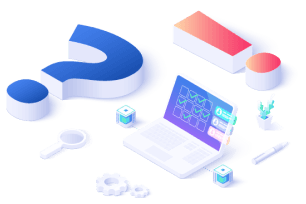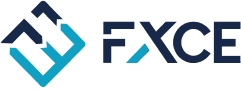Introduction
The Close tab is used to set closing conditions. Users can configure the conditions for closing all Buy orders or all Sell orders separately or collectively (All). FXCE Giga executes conditions in the form of a comparison expression between the left side (Left Operand) and the right side (Right Operand) through the comparison (Comparison).
FXCE Giga not only has icons to Add/Delete each condition but also offers Delete or Copy the entire condition table using the functions in the Tools Menu.
The condition tables operate simultaneously in 2 modes Basic and Full (full comparison options). The display mode can be customized by using the Table Mode button.
Basically, the condition table in the Close tab is the same as the condition table in the Entry tab. The only difference is that in the Close tab there is no Entry Type, but Close Type.
Select the closing type in the Value column.
The rest of the object types are similar to the Entry tab's conditional table, please refer to Lesson 2.2 on setting the entry conditions - Entry tab.
Example
Continuing with the Crossing trading system, set the condition to close the order when there is a minimum profit of $50.
Set the condition for All to close all orders when the minimum profit is enough because the system does not distinguish between closing Buy/Sell orders separately.
Click the disk icon on the FXCE Giga toolbar to save the EA configuration.
📖 Review the previous lesson: Lesson 2.3: Setting Trading Volume, SL & TP - Tab Volume
📖 Discover the next lesson: Lesson 2.5: Setting Trading Algorithm - Action Tab