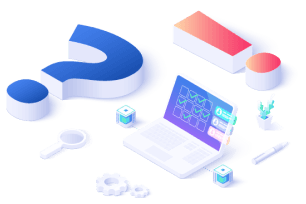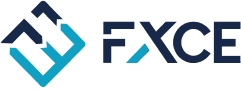To install indicators on MetaTrader 5, follow these steps:
1: Download Your MT5 Platform
NOTE: If you do not yet have the correct MT5 charts you can get free demo charts here.
2: On the upper left corner you will see the “File” button.
Click this and select the “Open data folder” tab.

3: A folder should pop up on your screen.
Navigate to the folder named “MQL5”.
4: After that, navigate to the folder named “Indicators”.

5: Drag and drop the indicators you want to install inside the “indicators” folder.
This can also be done through copy and paste or dragging straight into this location.
6: Close the folder and your MetaTrader 5 platform
7: Open the MetaTrader 5 platform and the indicators should be installed and ready to use.
Note: Make sure to restart MetaTrader 5 after installing your indicators.
How to Apply and Use Your MT5 Indicator
In order to apply the indicator on your chart, follow these steps:
Step 1: First, select the pair you wish to use.
Step 2: Go to the “Insert” toolbar at the top of the platform.
Step 3: Navigate to “Indicators” (if it is a custom indicator, then you can find it in the custom tab).
Step 4: Select your indicator.

Step 5: If a menu pops up to configure options, follow the instructions given by the indicator creator.

Step 6: Make sure that the “Allow DLL imports” is checked and click ok.
Now, the indicator should be displayed on your chart.
How to Install MT5 Expert Advisor
Step 1: Transferring the EA files
- Develop or generate a trading robot and save it on your computer.
- Select and copy the trading robot you intend to install on MT4.
- On the MT5 terminal, click on the “File” tab found on the top navigation menu. Then, click on the “Open Data Folder” on the drop-down menu.

On the MQL5 folder, you can also install Expert Advisor on their respective folders as indicated below.
Experts Folder: Transfer the copied robot files by pasting them on the opened Experts folder.

- Opened Experts folder
Step 2: Install the EA on the chart
- To make sure the robot is available for installation, refresh “Navigator” panel or restart your MT5 trading platform.
- Look for the EA under the “Navigator” panel on the left side of your trading platform. Click on the “Plus” sign and the robots available for use will be displayed.

List of Forex EAs Available on MT5 under Navigator panel
- Install the EA on the MT5 chart by dragging and dropping it onto your preferred currency pair and time frame. For example, if the EA is suitable for trading the XAU/USD pair on a 4-hour timeframe, attach it to that particular chart.

Step 3: Modify the settings
- On the “Tools” menu, click “Options”.
- On the popped-up box that appears, under “Expert advisors”, make sure the settings are checked as shown below before clicking “Ok”.
- This step is best to be completed before you attach Forex EA to the chart.

Expert Advisor options on MT5
A quick way of doing this is to go to the “Autotrading” button found on the top of the platform and activating it for live trading. It will show a green color.

Autotrading switch
- Furthermore, if a popped-up box appears with your EA’s settings, make sure the necessary settings are checked before clicking “Ok”.
- Usually, “Allow live trading” and “Allow DLL imports” are required for the Forex EA to work. But each EA can have their own requirements.
Step 4: Start trading
- If the installation is successful, you’ll see a smiling face on the top right-hand corner of the MT5 platform. This indicates that your robot is ready for trading.
- It’s important to note that before launching your forex robot for live trading, you should try it out under simulated forex trading conditions. This way, you can be able to tell its profitability and make appropriate adjustments to maximize its performance.
That’s how to add expert advisor in MT5!
Get started with your Expert Advisor and Download latest version at here