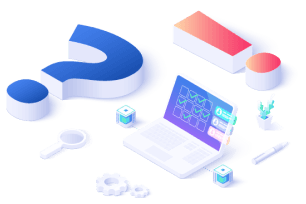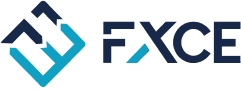VBB
VBB is a One Shot EA on FXCE Giga. This trading system utilizes the Bollinger Bands indicator, combined with the use of virtual orders before placing Market orders, to minimize the risk of the first signal being incorrect.
VBB trading strategy
Strategy description
Buy when the price touches and crosses the lower band of BB 3 times.
Sell when the price touches the upper band of BB 3 times.
After the price touches the band 3 times, enter a Market order. Each time it touches the band, the price should continue to exceed the Stop Loss (SL) level, and the distance between touching the band must be at least 30 pips.
-> Apply virtual orders to trading strategies:
-
When the price touches the band, place the first virtual order.
-
After the first virtual order hits the SL, wait for the price to touch the band again, and ensure the current price gap is at least 30 pips from the first virtual order before placing the second virtual order.
-
After the second virtual order hits the SL, wait for the price to touch the band again, and ensure the current price gap is at least 30 pips from the second virtual order before placing the third virtual order.
-
If the third virtual order hits the SL, enter the Market order.
-
When the price moves in the right direction and hits TP, cancel all virtual orders and wait for the next signal.
Trade by a single order. After entering the order, place the SL equal to the length of the previous candle. Set the TP with a ratio of 1:2.
Technical indicators
-
BB(20)
Note: do not use Mt5's Bollinger Band but use BB in Indicator > Custom.
Giga VBB configuration instructions
Set the Buy entry point

Set the entry point for the Sell order

Volume, Stoploss and Take Profit for each order

Set up Settings for virtual commands


Other settings remain default
Set up Actions
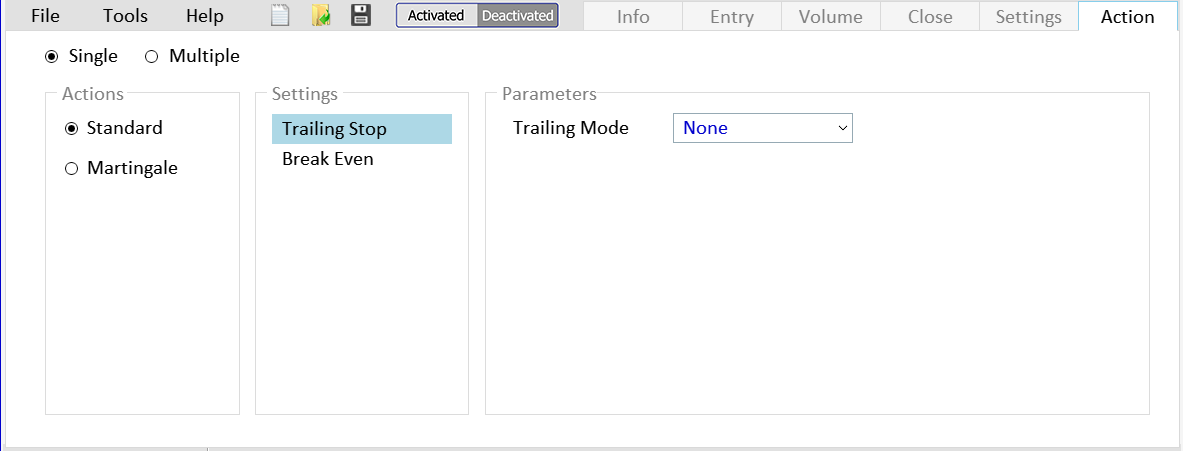
Terms of use
-
Use on MT5 FXCE platform.
-
Any purchase, sale, or exchange in any form is not allowed.
-
Indicator/EA is provided for free.
-
FXCE is not responsible for any loss during use.
===========================================
 Download the latest version here
Download the latest version here
===========================================
How to use EA configuration files
-
Detailed instructions on how to use EA from EA Giga library can be found here.
-
Copy the “.config” file into the folder where the FXCE Giga config file is saved.
-
To access the folder where the config file is saved, go to FXCE Giga and select the File > Open Data Folder menu.