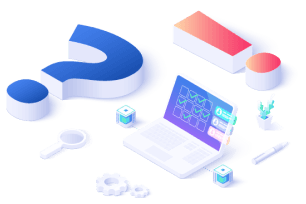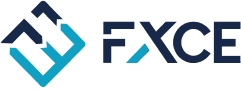Settings - Open Trade

3 min read
09/01/2023
17
0
0
This section allows users to set the conditions related to order opening.

- Check Entry Tab When Candle Closes: The EA can only place an order according to the Entry Tab condition after the current candle is finished.
- Tick: Use the feature.
- UnTick: Do not use the feature. If eligible, the EA will immediately place an order.
- Check Entry Tab Without Position: Only allow EA to place 1 order from the Entry Tab conditions. (Only check entry conditions when the account has no orders)
- Tick: Use the feature.
- UnTick: Do not use the feature. If eligible, new orders will be placed continuously according to Entry Tab.
- Check Entry Tab While Multiple Tradings: Allows EA to check Tab Entry condition when there are orders of Action tab in multiple trades.
- Tick: Use the feature. While there are orders for Multiple Trades actions, still check the Entry tab conditions and enter orders under the Entry tab if the conditions are met.
- UnTick: Do not use the feature. Will not check and enter orders when meeting the Entry tab conditions when there are DCA, FOMO, Gird CIS orders.
- Check Entry Tab On Monday After: Allows EA to check Tab Entry condition on Monday after a specified time.
- Tick: Use the feature.
- UnTick: Do not use this feature. There is no time-checking of orders on Monday.
- Note: this option only applies to the Entry tab, not the Action tab. However, if you use the combination Apply Entry - Trading Time for Action in the Trading Time section, the option to check orders on Monday will also apply to the Action tab.
- Check Entry Signal After Next Candles/Hours From Last: Check the entry condition after the amount of candles or after a period of time (in hours) since the previous close order. Previously closed orders are classified as follows:
- Stop Loss: The last closed order is lost.
- Take Profit: The last closed order is profitable.
- Stoploss or Take Profit: regardless of whether the last closed order is profitable or lost.
- Actively Hedge New Position At the Same Time: Immediately add 1 counter Market order (Hedging) at the same price when placing a new order.
- Tick: Use the feature.
- UnTick: Do not use the feature.
- Actively Hedge Pending At the Same Time By: When placing a new order, immediately place 1 more counter Pending order (Hedging) at the following prices:
- Stop High/Low: Place a Pending Stop order at the High/Low Price of Candle 1.
- Stop Open/Close: Place a Pending Stop order at the Opend/Close Price of Candle 1.
- Stop Fixed Points: Place a Pending Stop order at a distance from the new order position, in Point, etc.
- Limit Fixed Points: Place a Pending Limit order at a distance from the new order position, in Point.
- Check Extra Signal Tab When Candle Closes: The EA can only check the conditions according to the Extra Signal Tab condition after the current candle is finished.
- Tick: Use the feature.
- UnTick: Do not use the feature. If eligible, the EA will immediately place an order.
- Execute Entry Mode: The Entry mode to check Entry tab
- Buy/Sell: Allows EA to check Buy and Sell order entry conditions in the Entry tab. (default value)
- Buy Only: Allows EA to only check Buy order entry conditions in the Entry tab
- Sell Only: Allows EA to only check Sell order entry conditions in the Entry tab